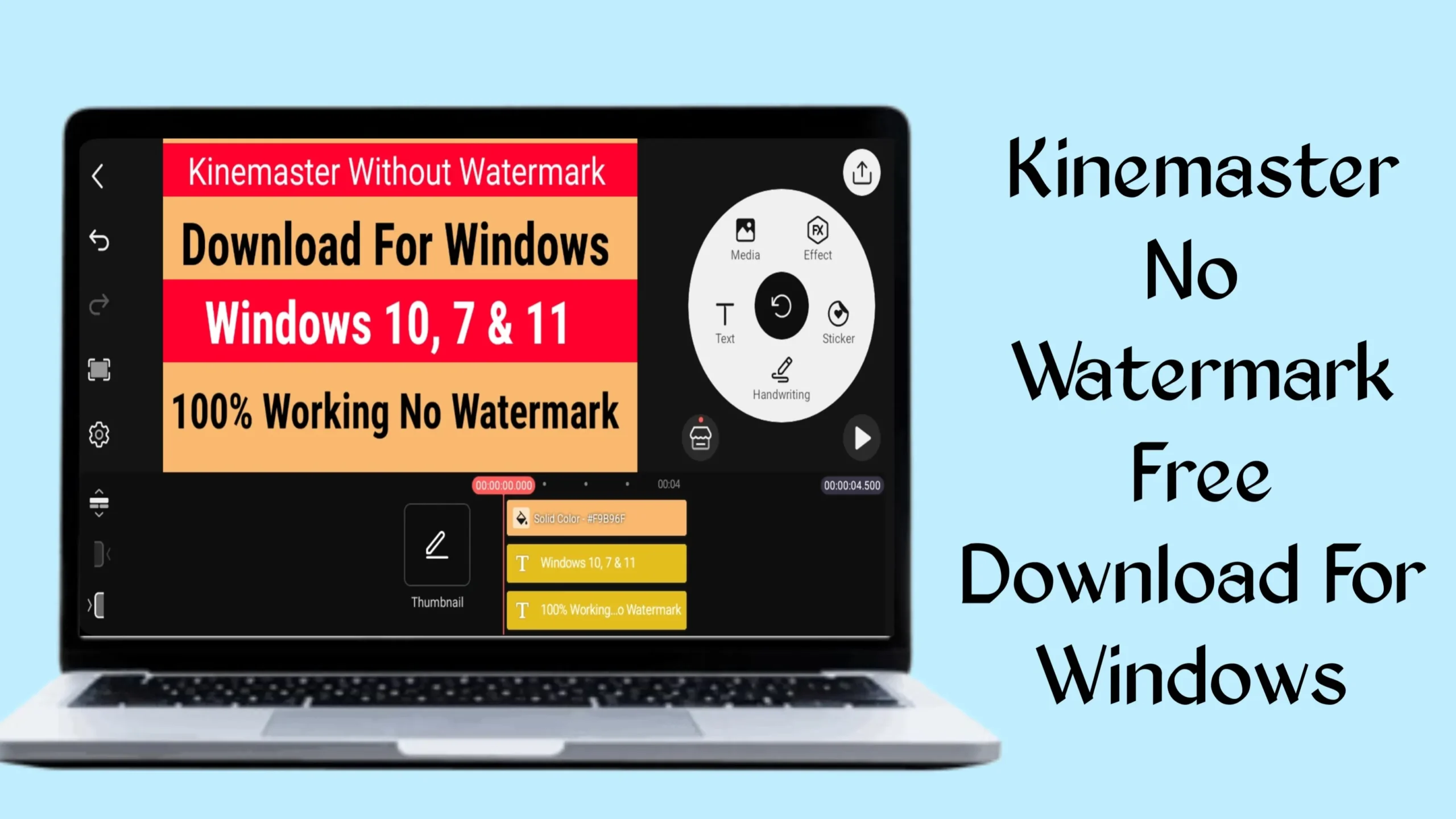On April 7, 2025, the latest version of 1DM: Browser & Video Download (version 18.2) was released, bringing exciting updates for users. This powerful app, developed by Vicky Bonick, is a favorite for Android users. It combines a fast browser with an advanced download manager. Want to use it on your PC? You’re in the right place! This blog post will guide you through downloading and installing the latest 1DM version on your Windows or Mac PC. We’ll cover everything in simple steps, explain its features, and answer common questions. Let’s get started!
What Is 1DM: Browser & Video Download? 📱💻
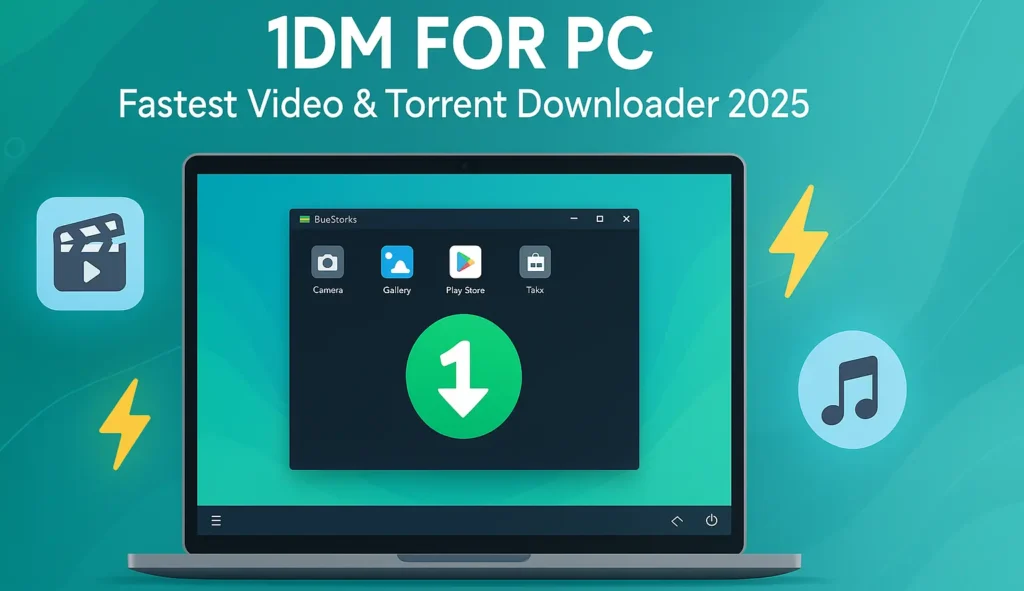
1DM, formerly known as IDM, is an all-in-one app. It works as a web browser and a download manager. The app is famous for downloading videos, music, torrents, and other files quickly. It claims to be up to 500% faster than regular downloads. How? It splits files into multiple parts for faster downloading. The app also has a built-in browser that blocks ads and trackers. This makes browsing safer and more private.
The latest version, 18.2, fixes bugs like app hangs and improves video capture speed. It also supports torrent downloads, multiple file downloads, and incognito mode. However, it does not support downloading from YouTube due to their terms of service. The app is mainly for Android, but you can run it on a PC using an emulator. We’ll explain how below.
Why Use 1DM on PC? 🖥️
Using 1DM on a PC has many benefits. A larger screen makes browsing and managing downloads easier. You can enjoy better performance with your PC’s hardware. Emulators let you use the Android app on Windows or Mac. This means you get all the app’s features on a bigger display. Plus, you can save files directly to your PC’s storage. It’s perfect for downloading large files like movies or torrents.
Another reason is the app’s powerful features. It supports downloading multiple files at once. You can pause and resume downloads. It also has a smart error-handling system, so your downloads won’t get corrupted. If you want an ad-free experience, the 1DM+ version offers that too. Running 1DM on a PC gives you flexibility and control.
System Requirements for Running 1DM on PC ⚙️
Before downloading, check if your PC meets the requirements. Here’s what you need:
- Operating System: Windows 7 or higher, macOS 11 (Big Sur) or above.
- RAM: At least 2GB (4GB or more is better).
- Storage: Minimum 5GB free disk space.
- Administrator Access: You must be an admin on your PC.
- Graphics Drivers: Up-to-date drivers from Microsoft or your chipset vendor.
These requirements ensure smooth performance. Most modern PCs or Macs meet these specs. If your PC is older, consider upgrading your RAM or storage.
How to Download and Install 1DM on PC (Step-by-Step) 🛠️
To use 1DM on your PC, you need an Android emulator. Popular options include BlueStacks, LDPlayer, and MEmu Play. Below, we’ll guide you through the process using BlueStacks. It’s one of the most reliable emulators.
Step 1: Download BlueStacks Emulator
- Visit the official BlueStacks website (www.bluestacks.com).
- Click the “Download BlueStacks” button.
- Save the installer file to your PC.
- Open the file and follow the on-screen instructions.
- Install BlueStacks. This may take a few minutes.
Step 2: Set Up BlueStacks
- Launch BlueStacks after installation.
- Sign in with your Google account. This gives you access to the Google Play Store.
- Complete the initial setup. Choose your language and preferences.
Step 3: Download 1DM: Browser & Video Download
- Open the Google Play Store in BlueStacks.
- Search for “1DM: Browser & Video Download.”
- Find the app by Vicky Bonick (version 18.2).
- Click “Install” to download the app.
- Wait for the installation to finish.
Step 4: Configure 1DM
- Open 1DM from the BlueStacks home screen.
- Choose your preferred language. Click “Select.”
- Set your download path. You can use the default path or choose a custom one.
- Click “Select” to confirm.
Step 5: Start Using 1DM
- Click the “+” sign to add a download link Grado11link.
- Paste a download link or use the built-in browser to find files.
- Select the file you want to download and start the process.
- Downloads will appear in the app. You can move them to your PC’s storage later.
Alternative Method: Using an APK File
If you prefer, you can use an APK file:
- Download the 1DM APK (version 18.2) from a trusted source like Uptodown.
- Open BlueStacks and drag the APK file into the emulator.
- Follow the prompts to install the app.
- Set up the app as described above.
Note: Always download APKs from trusted websites to avoid malware.
Key Features of 1DM Version 18.2 🌟
The latest version of 1DM comes with powerful features. Here’s a detailed look:
Download Manager Features
- Fast Downloads: Splits files into up to 16 parts (32 for 1DM+) for faster downloads.
- Pause and Resume: Stop and continue downloads without losing data.
- Smart Error Handling: Prevents corrupted downloads.
- Torrent Support: Download torrents using magnet links, URLs, or torrent files.
- Multiple Downloads: Download up to 30 files at once with 1DM+.
- Smart Download: Automatically starts downloads when you copy a link.
- File Cataloging: Organizes files by type (music, video, documents, etc.).
- Background Downloads: Downloads continue even if the app is closed.
- Download Scheduler: Schedule downloads for later (1DM+ only).
Browser Features
- Ad Blocker: Blocks ads and trackers for a cleaner browsing experience.
- Incognito Mode: Browse privately without saving history.
- Multi-Tab Browsing: Open multiple tabs, save bookmarks, and manage history.
- Video Detection: Automatically detects downloadable videos on websites.
- Website Grabber: Downloads all static files (videos, music) from a webpage.
Other Features
- Multi-Language Support: Supports languages like English, Spanish, French, Arabic, and more.
- Custom Themes: Choose between light and dark themes.
- Hidden Downloads: Save files in a hidden folder for privacy.
- Low RAM Usage: Uses less memory than other download managers.
What’s New in Version 18.2?
- Fixed app hang issues.
- Improved video capture speed.
- Fixed Google Drive download issues.
- Added “Follow System Theme” option.
- Updated Hindi translation.
- Minor bug fixes and performance improvements.
1DM vs. 1DM+: Which Should You Choose? 🤔
1DM has two versions: the free version and 1DM+. Here’s a quick comparison:
- 1DM (Free Version):
- Includes ads.
- Supports up to 16 parts per download.
- Basic download manager and browser features.
- Suitable for casual users.
- 1DM+ (Paid Version):
- Ad-free experience.
- Supports up to 32 parts per download.
- Up to 30 simultaneous downloads.
- Download scheduler.
- Ideal for heavy users who want premium features.
If you download a lot of files or want a smoother experience, 1DM+ is worth considering. You can buy it through the Google Play Store in BlueStacks.
How to Use 1DM on PC 📥
Using 1DM on your PC is easy. Here’s how to download files:
- Open the Browser: Launch 1DM and use the built-in browser to visit a website.
- Find a File: Browse to a page with downloadable content. The app auto-detects videos, music, or images.
- Start Download: Click the download icon. Choose the file and quality (if available).
- Manage Downloads: Check progress in the download manager. Pause, resume, or cancel downloads as needed.
- Transfer Files: Move downloaded files from the emulator to your PC’s storage. Use the SharedFolder feature in BlueStacks for easy access.
You can also import download links from a text file or clipboard. The app supports downloading from social media sites like Instagram, TikTok, and Twitter. However, YouTube downloads are not allowed.
Tips for Using 1DM on PC 💡
- Use SharedFolder: Set your download path to BlueStacks’ SharedFolder. This makes files accessible in your PC’s file explorer.
- Enable Wi-Fi Only Mode: Save mobile data by enabling Wi-Fi-only downloads.
- Clear Cache Regularly: Clear the browser cache to keep 1DM running smoothly.
- Use Incognito Mode: Protect your privacy when browsing sensitive sites.
- Update Emulator: Keep BlueStacks updated for the best performance.
- Check Download Links: Ensure links are valid to avoid errors.
- Use 1DM+ for Heavy Downloads: The paid version handles more simultaneous downloads.
Troubleshooting Common Issues 🛠️
Sometimes, you might face issues. Here’s how to fix common problems:
- App Won’t Install: Ensure your emulator is updated. Check your internet connection.
- Downloads Fail: Verify the download link. Use the “Refresh Expired Links” feature.
- Slow Downloads: Check your internet speed. Increase the number of download parts in settings.
- Files Not Accessible: Set the download path to SharedFolder in BlueStacks.
- App Crashes: Update to version 18.2 or reinstall the app.
If problems persist, check the official 1DM FAQ page (https://apps2sd.info/idmp/faq) or contact support.
Is 1DM Safe to Use? 🔒
Yes, 1DM is safe. It’s available on the Google Play Store, which ensures it meets security standards. Emulators like BlueStacks and LDPlayer are also safe. They prioritize user privacy and don’t access personal data without consent. However, avoid downloading APKs from untrusted sources to prevent malware.
Always respect copyright laws. 1DM does not support YouTube downloads due to legal restrictions. Downloading copyrighted files without permission is illegal in many countries. Use 1DM responsibly.
10 FAQs About 1DM: Browser & Video Download ❓
1. What is 1DM: Browser & Video Download?
1DM is an Android app that combines a web browser and download manager. It allows fast downloads of videos, music, torrents, and other files. It also blocks ads and trackers.
2. Can I use 1DM on my PC?
Yes, you can use 1DM on a PC with an Android emulator like BlueStacks, LDPlayer, or MEmu Play. It runs the Android app in a virtual environment.
3. Is 1DM free to use?
Yes, the basic version is free with ads. The 1DM+ version is paid and offers an ad-free experience with extra features.
4. What are the system requirements for 1DM on PC?
You need Windows 7 or higher, macOS 11 or above, 2GB RAM, 5GB free disk space, and admin access. Updated graphics drivers are also required.
5. Can I download YouTube videos with 1DM?
No, 1DM does not support YouTube downloads due to YouTube’s terms of service.
6. How do I transfer files from 1DM to my PC?
Set the download path to BlueStacks’ SharedFolder. Files will appear in your PC’s file explorer. You can also manually copy files from the emulator.
7. What’s the difference between 1DM and 1DM+?
1DM is free with ads and supports up to 16 download parts. 1DM+ is ad-free, supports up to 32 parts, and allows 30 simultaneous downloads.
8. Does 1DM support torrent downloads?
Yes, 1DM supports torrent downloads using magnet links, URLs, or torrent files.
9. How do I fix download errors in 1DM?
Check the download link. Use the “Refresh Expired Links” feature. Ensure a stable internet connection. Update to version 18.2 for bug fixes.
10. Is 1DM safe for my PC?
Yes, 1DM is safe when downloaded from the Google Play Store. Use trusted emulators like BlueStacks to avoid security risks.
Conclusion 🎉
1DM: Browser & Video Download (version 18.2) is a powerful tool for downloading files and browsing the web. Released on April 7, 2025, it offers fast downloads, ad-blocking, and torrent support. While it’s an Android app, you can easily run it on your PC using an emulator like BlueStacks. This guide covered how to download, install, and use 1DM on your PC. We also explored its features, troubleshooting tips, and safety information.
Whether you’re downloading videos, music, or torrents, 1DM makes the process simple and fast. The app’s built-in browser and smart features save time and effort. For a premium experience, consider 1DM+. Ready to try it? Follow the steps above and start downloading today!
Disclaimer: Downloading copyrighted material without permission is illegal in many countries. Always respect copyright laws and use 1DM responsibly. The information in this blog post is for educational purposes only. We are not responsible for any misuse of the app.
Contents
- 1 What Is 1DM: Browser & Video Download? 📱💻
- 2 Why Use 1DM on PC? 🖥️
- 3 System Requirements for Running 1DM on PC ⚙️
- 4 How to Download and Install 1DM on PC (Step-by-Step) 🛠️
- 5 Key Features of 1DM Version 18.2 🌟
- 6 1DM vs. 1DM+: Which Should You Choose? 🤔
- 7 How to Use 1DM on PC 📥
- 8 Tips for Using 1DM on PC 💡
- 9 Troubleshooting Common Issues 🛠️
- 10 Is 1DM Safe to Use? 🔒
- 11 10 FAQs About 1DM: Browser & Video Download ❓
- 11.1 1. What is 1DM: Browser & Video Download?
- 11.2 2. Can I use 1DM on my PC?
- 11.3 3. Is 1DM free to use?
- 11.4 4. What are the system requirements for 1DM on PC?
- 11.5 5. Can I download YouTube videos with 1DM?
- 11.6 6. How do I transfer files from 1DM to my PC?
- 11.7 7. What’s the difference between 1DM and 1DM+?
- 11.8 8. Does 1DM support torrent downloads?
- 11.9 9. How do I fix download errors in 1DM?
- 11.10 10. Is 1DM safe for my PC?
- 12 Conclusion 🎉