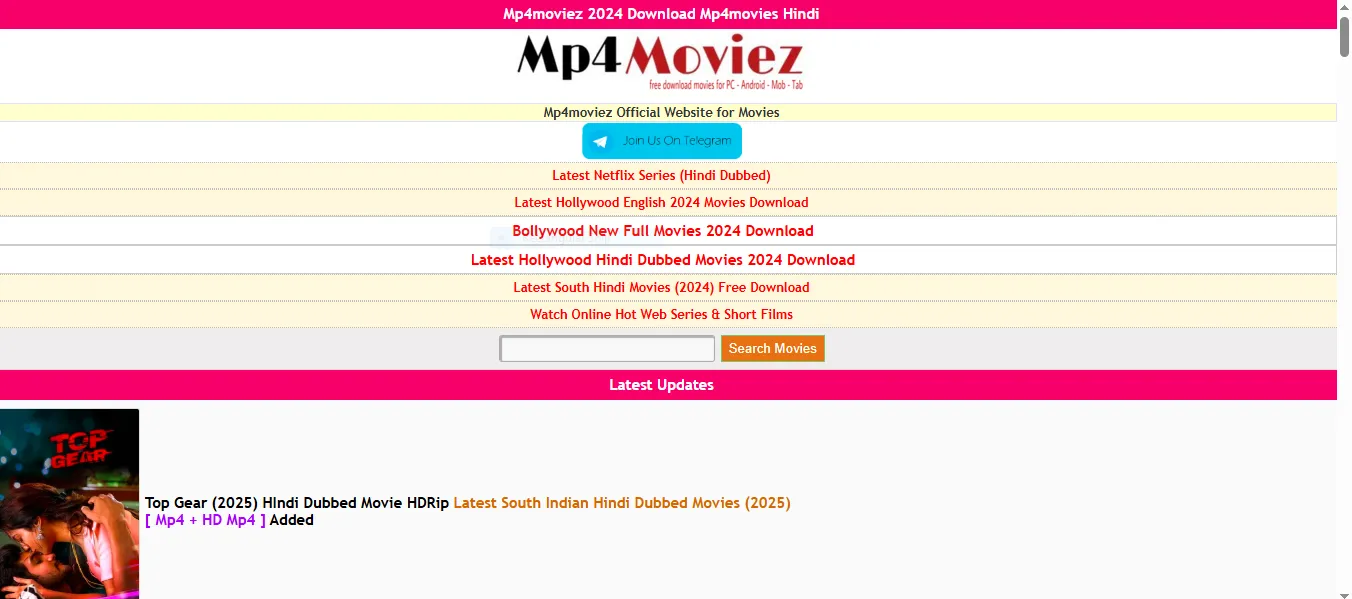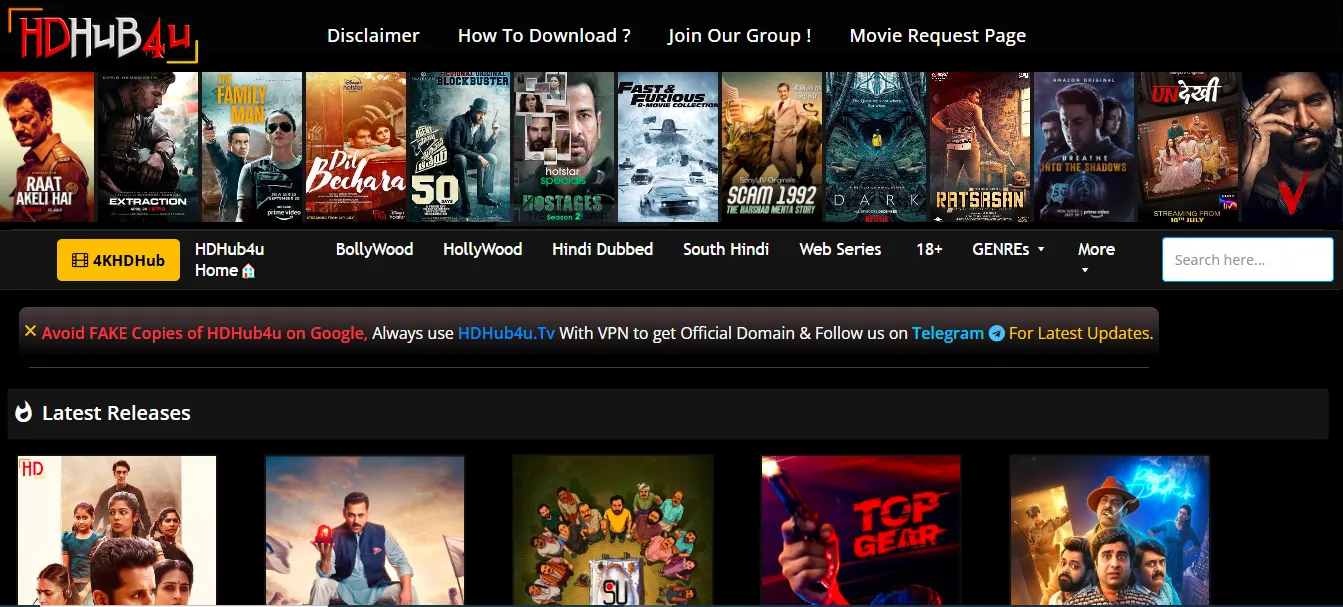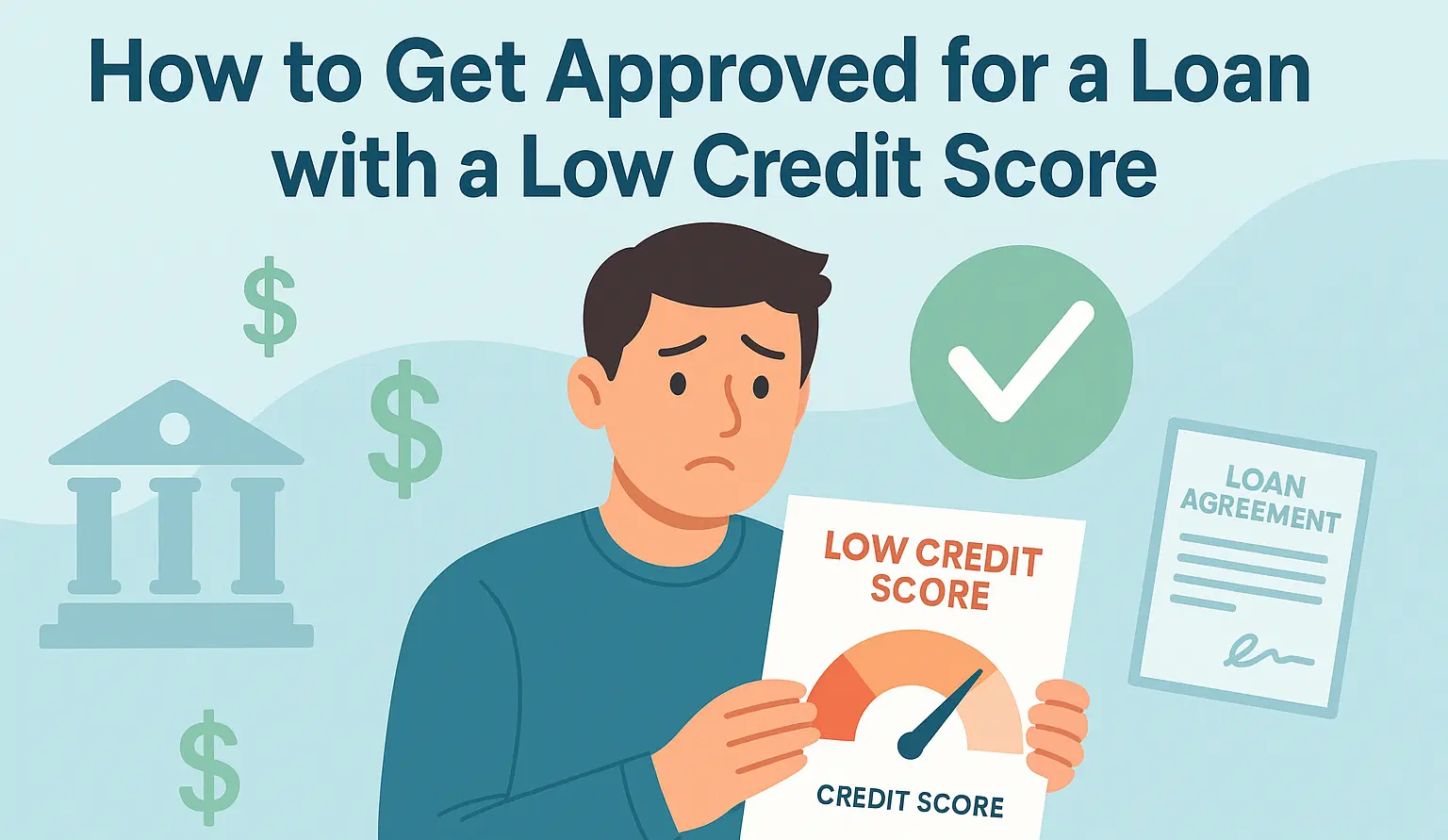many bloggers are looking to enhance their blog’s appearance and improve search engine optimization (SEO). One effective method is to remove the date from your Blogger post URLs. This change can make your links look cleaner and more professional. In this guide, we’ll walk you through the process step by step, using simple language to ensure clarity.
Understanding Blogger’s URL Structure

By default, Blogger includes the year and month in your post URLs. For example, a typical URL might look like this:
https://yourblog.blogspot.com/2025/01/your-post-title.html
In this URL, “2025/01” represents the year and month when the post was published. While this structure provides chronological context, it can make URLs longer and reveal the publication date, which might not always be desirable.
Why Remove Dates from URLs?
There are several reasons to consider removing dates from your Blogger post URLs:
- Cleaner Appearance: Shorter URLs without dates look more professional and are easier to share.
- Timeless Content: Removing dates can make your content appear evergreen, reducing the perception that it’s outdated.
- SEO Benefits: Shorter URLs can be more SEO-friendly, potentially improving your search engine rankings.
Important Considerations Before Proceeding
Before making changes to your blog’s URL structure, keep the following in mind:
- Backup Your Blog: Always back up your blog before making significant changes. This ensures you can restore your content if something goes wrong.
- SEO Impact: Changing URLs can affect your SEO, especially if your posts are already indexed by search engines. Implementing proper redirects can mitigate this impact.
- Existing Links: If other websites link to your posts, changing URLs without proper redirects can lead to broken links.
Step-by-Step Guide to Removing Dates from Blogger Post URLs
Follow these steps to remove dates from your Blogger post URLs:
Step 1: Backup Your Blog
- Log in to your Blogger dashboard.
- Click on “Settings” in the left-hand menu.
- Scroll down to the “Manage blog” section.
- Click on “Back up content.”
- Click the “Download” button to save a copy of your blog to your computer.
Step 2: Access the Theme HTML Editor
- In the Blogger dashboard, click on “Theme” in the left-hand menu.
- Click the “Customize” button under your current theme.
- In the customization window, click on the “Edit HTML” button.
Step 3: Modify the URL Structure
- In the HTML editor, press
Ctrl + F(orCommand + Fon Mac) to open the search function. - Search for the
<head>tag. - Just below the
<head>tag, paste the following script:html- <script type=’text/javascript’> //<![CDATA[ (function() { var newUrl = window.location.href.replace(/\/\d{4}\/\d{2}\//, ‘/’); if (newUrl != window.location.href) { window.history.replaceState(null, null, newUrl); } })(); //]]> </script>
- <script type=’text/javascript’> //<![CDATA[ (function() { var newUrl = window.location.href.replace(/\/\d{4}\/\d{2}\//, ‘/’); if (newUrl != window.location.href) { window.history.replaceState(null, null, newUrl); } })(); //]]> </script>
- This script removes the year and month from the URL when a post is accessed.
- Click the “Save” button to apply the changes.
<script type='text/javascript'> //<![CDATA[ (function() { var newUrl = window.location.href.replace(/\/\d{4}\/\d{2}\//, '/'); if (newUrl != window.location.href) { window.history.replaceState(null, null, newUrl); } })(); //]]> </script> Step 4: Set Up Redirects
To ensure that visitors and search engines are directed to the new URLs without dates, set up custom redirects:
- In the Blogger dashboard, click on “Settings.”
- Scroll down to the “Errors and redirects” section.
- Click on “Custom redirects.”
- Click the “Add” button.
- In the “From” field, enter the old URL path with the date (e.g.,
/2025/01/your-post-title.html). - In the “To” field, enter the new URL path without the date (e.g.,
/your-post-title.html). - Check the “Permanent” box.
- Click “OK” to save the redirect.
- Repeat this process for each post you update.
Step 5: Update Internal Links
After changing your URLs, update any internal links within your blog to reflect the new structure. This ensures a consistent experience for your readers and helps maintain SEO integrity.
Testing Your Changes
After completing the steps above, it’s essential to test your blog to ensure everything works correctly:
- Visit your blog’s homepage and navigate to a post.
- Check the URL to confirm that the date has been removed.
- Click on internal links to ensure they direct to the correct pages.
- Test the old URLs (with dates) to ensure they redirect to the new URLs without dates.
FAQs
1. Why should I remove dates from my Blogger URLs?
Removing dates makes your URLs cleaner and shorter. It also gives your content a timeless appearance, making it seem relevant even years after publication. This can boost user engagement and improve SEO.
2. Does removing dates affect my blog’s SEO?
Yes, it can impact your SEO temporarily. Search engines need time to reindex the new URLs. However, setting up proper 301 redirects will minimize any negative effects and help retain your search rankings.
3. Will old links with dates still work after I remove them?
No, old links won’t automatically work unless you set up custom redirects. These redirects will guide visitors and search engines from the old URLs to the new ones without dates.
4. Can I remove dates from existing posts or only for new posts?
You can remove dates for both existing and new posts. However, you’ll need to set up redirects for existing posts to avoid broken links.
5. What happens if I don’t set up redirects after removing dates?
If you don’t set up redirects, any old links with dates will result in “404 Page Not Found” errors. This can frustrate your visitors and harm your SEO.
6. Can I revert back to including dates if I change my mind?
Yes, you can revert by modifying your theme and URL structure again. However, it’s better to finalize your decision before making changes to avoid disrupting your SEO.
7. Does Blogger provide a built-in option to remove dates?
Blogger doesn’t offer a direct, built-in feature to remove dates from URLs. You need to use custom scripts and redirects to achieve this.
8. Will my blog layout or theme be affected by removing dates?
No, removing dates from URLs doesn’t directly affect your blog layout or theme. It only changes how your URLs appear in the browser and search engine results.
9. Do I need coding knowledge to remove dates from Blogger URLs?
You don’t need advanced coding skills. The steps involve copying and pasting a simple script into your theme’s HTML and using Blogger’s built-in settings for redirects.
10. How long does it take for changes to reflect on search engines?
It can take several days to weeks for search engines to reindex your updated URLs. You can speed up the process by submitting your updated sitemap to Google Search Console.
Conclusion
Removing dates from your Blogger post URLs can enhance the appearance of your blog and offer SEO benefits. By following the steps outlined in this guide, you can achieve cleaner, more professional-looking URLs. Remember to back up your blog before making changes and set up proper redirects to maintain your site’s integrity and search
Contents
- 1 Understanding Blogger’s URL Structure
- 2 Why Remove Dates from URLs?
- 3 Testing Your Changes
- 4 FAQs
- 4.1 1. Why should I remove dates from my Blogger URLs?
- 4.2 2. Does removing dates affect my blog’s SEO?
- 4.3 3. Will old links with dates still work after I remove them?
- 4.4 4. Can I remove dates from existing posts or only for new posts?
- 4.5 5. What happens if I don’t set up redirects after removing dates?
- 4.6 6. Can I revert back to including dates if I change my mind?
- 4.7 7. Does Blogger provide a built-in option to remove dates?
- 4.8 8. Will my blog layout or theme be affected by removing dates?
- 4.9 9. Do I need coding knowledge to remove dates from Blogger URLs?
- 4.10 10. How long does it take for changes to reflect on search engines?
- 5 Conclusion