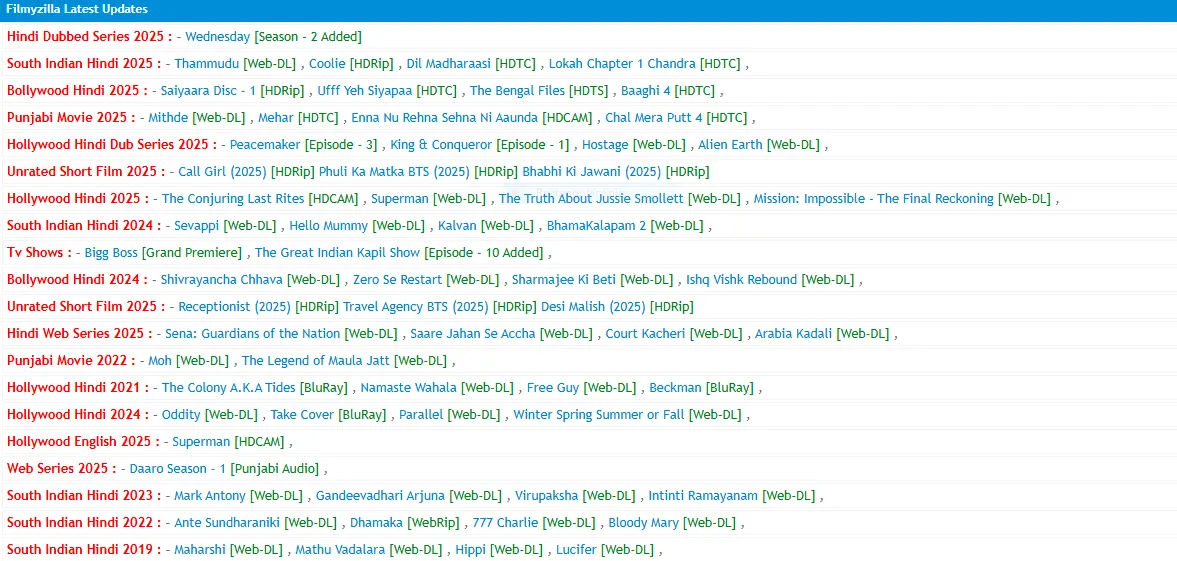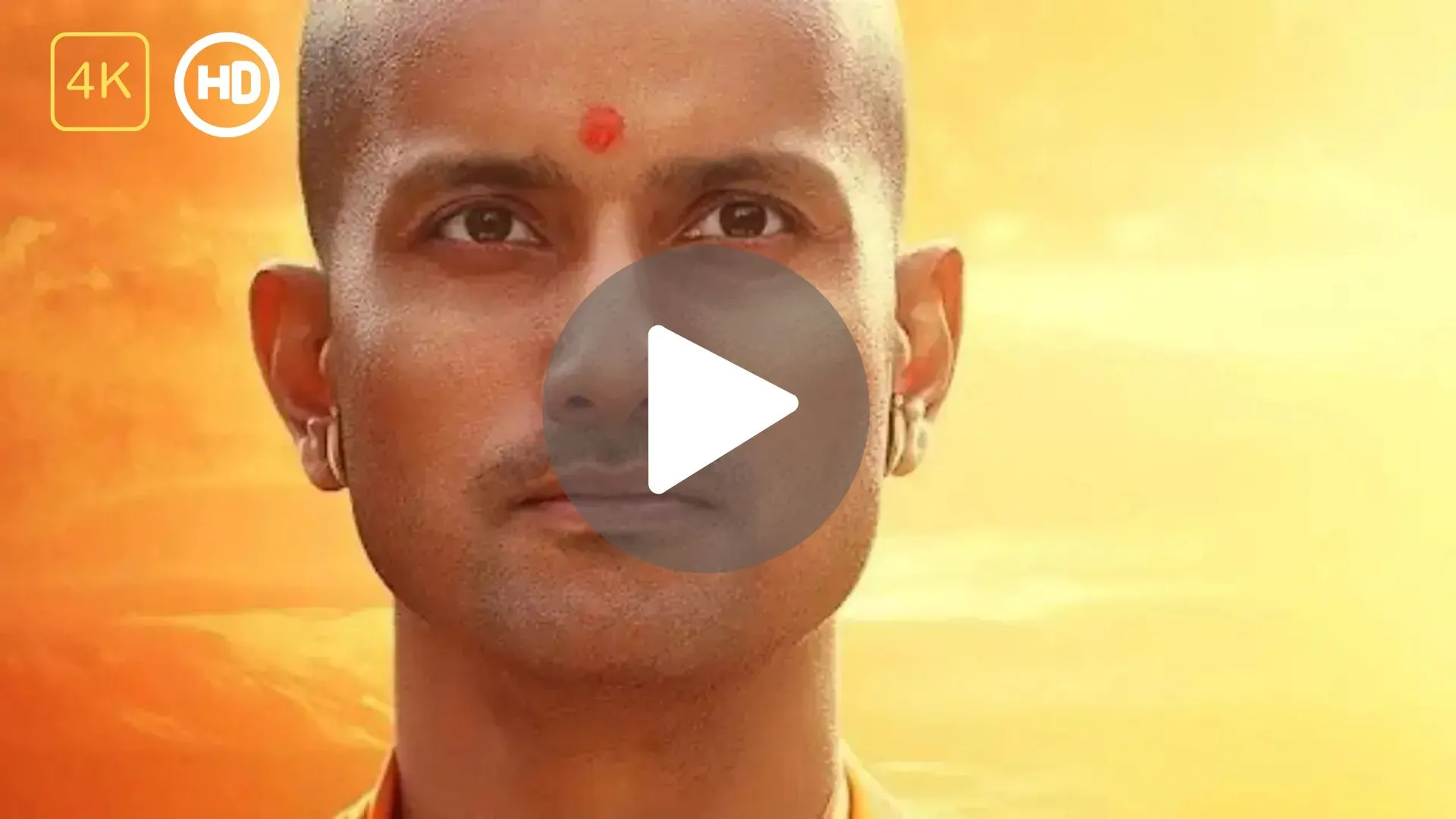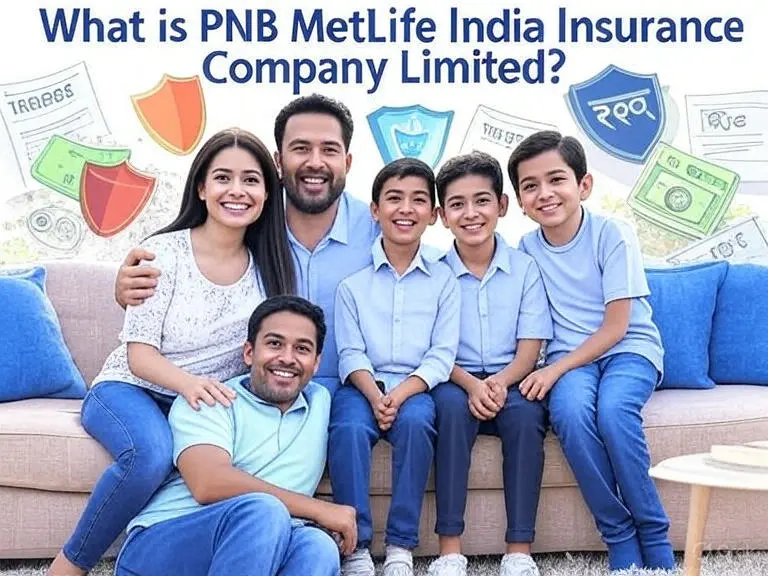Today’s video content creation continues to grow, and finding free video editing software for PC without watermarks is a top priority for creators. Many free tools add watermarks that harm your video’s professional look. This blog post lists the best free video editing software for PC that are 100% watermark-free and fully functional in 2025. We’ll explore their features, pros, cons, system requirements, and more in simple English. Whether you’re a beginner or an experienced editor, this guide will help you pick the right tool.
Why Choose Free Video Editing Software Without Watermarks?

Watermarks can make your videos look unprofessional. They distract viewers and scream “free software.” A watermark-free video editor saves you money while letting you create polished content. These tools are great for YouTube creators, vloggers, students, or anyone on a budget. In 2025, many free editors offer advanced features like 4K support, AI tools, and multi-track editing without watermarks.
Here’s why watermark-free software matters:
- Professional Look: No logos or watermarks to distract viewers.
- Cost-Effective: Free tools save money compared to paid options like Adobe Premiere Pro.
- Versatile Features: Many free editors support advanced editing like color grading, transitions, and effects.
- Accessibility: Easy-to-use interfaces suit beginners and pros alike.
Let’s dive into the top free video editing software for PC in 2025, all tested and watermark-free.
Top Free Video Editing Software for PC Without Watermarks in 2025
Below is a detailed list of the best free video editors for PC that don’t add watermarks. Each tool is evaluated based on features, ease of use, performance, and system requirements.
1. DaVinci Resolve 🌟
DaVinci Resolve is a professional-grade video editor from Blackmagic Design. It’s one of the best free video editing software options in 2025. It’s packed with advanced features like color correction, visual effects, and multi-track editing. The free version is robust, with no watermarks, making it ideal for creators aiming for studio-quality videos.
Key Features
- Supports 8K editing, color grading, and audio post-production.
- Advanced tools like motion graphics, visual effects, and Fusion for VFX.
- Multi-track timeline for complex projects.
- AI-powered features like text-based editing and auto-captioning.
- Exports videos in 1080p, 4K, and higher without watermarks.
Pros
- Professional-grade tools for free.
- No watermarks on exports.
- Regular updates with new features.
- Works on Windows, Mac, and Linux.
Cons
- Steep learning curve for beginners.
- Requires a powerful PC for smooth performance.
- Some advanced features are locked in the paid Studio version.
System Requirements
| Requirement | Details |
|---|---|
| OS | Windows 10/11, macOS 10.15+, Linux |
| RAM | 16GB (32GB recommended) |
| GPU | 4GB VRAM (8GB recommended) |
| Storage | 20GB free space |
| CPU | Intel i7 or AMD Ryzen 7 (or better) |
Best For
Professional editors, YouTubers, and filmmakers needing advanced tools without watermarks.
2. Shotcut 🎬
Shotcut is an open-source, cross-platform video editor. It’s free, watermark-free, and supports a wide range of formats. Its simple interface makes it great for beginners, while its advanced tools suit experienced editors. In 2025, Shotcut remains a reliable choice for PC users.
Key Features
- Supports 4K resolution and multiple video/audio formats.
- Multi-track timeline with drag-and-drop editing.
- Features like keyframing, time remapping, and color grading.
- Wide range of filters and effects (e.g., chroma key, transitions).
- Customizable interface for personalized workflows.
Pros
- Completely free and open-source.
- No watermarks or export limits.
- Supports high-resolution editing.
- Regular updates from the community.
Cons
- Interface may feel outdated.
- Lacks advanced AI tools compared to competitors.
- Occasional performance lag on low-end PCs.
System Requirements
| Requirement | Details |
|---|---|
| OS | Windows 7/8/10/11, macOS 10.14+, Linux |
| RAM | 4GB (8GB recommended) |
| GPU | OpenGL 2.0 compatible |
| Storage | 2GB free space |
| CPU | Intel or AMD multi-core processor |
Best For
Beginners and intermediate editors looking for a lightweight, watermark-free tool.
3. OpenShot 🎞️
OpenShot is another open-source video editor that’s easy to use and watermark-free. It’s perfect for beginners who want simple editing without complexity. In 2025, OpenShot continues to improve with new features and better performance.
Key Features
- Unlimited tracks for video, audio, and effects.
- Supports 4K resolution and multiple formats (MP4, AVI, etc.).
- Basic editing tools like trim, cut, and crop.
- Animation support with keyframes and 3D titles.
- Over 20 transitions and 10 motion effects.
Pros
- User-friendly interface for beginners.
- No watermarks or export restrictions.
- Lightweight and runs on low-end PCs.
- Cross-platform (Windows, Mac, Linux).
Cons
- Limited advanced features compared to DaVinci Resolve.
- Occasional crashes with large projects.
- Slower rendering for complex edits.
System Requirements
| Requirement | Details |
|---|---|
| OS | Windows 7/8/10/11, macOS 10.15+, Linux |
| RAM | 4GB (8GB recommended) |
| GPU | Basic GPU with OpenGL support |
| Storage | 1GB free space |
| CPU | Dual-core processor (Quad-core preferred) |
Best For
Beginners and casual editors creating simple videos for social media or personal use.
4. VSDC Free Video Editor 🎥
VSDC Free Video Editor is a non-linear editor for Windows users. It’s powerful, watermark-free, and supports high-resolution editing. In 2025, VSDC remains a favorite for creators who want advanced features without paying.
Key Features
- Supports 4K, 5.3K, and 8K resolution editing.
- Non-linear editing with a flexible timeline.
- Visual and audio effects like color correction, sepia, and black-and-white.
- Video stabilization and motion tracking.
- Exports without watermarks in multiple formats.
Pros
- No watermarks or file size limits.
- Wide range of effects and tools.
- Supports high frame rates (up to 120fps).
- Free with no hidden costs.
Cons
- Windows-only software.
- Interface can feel cluttered.
- Learning curve for beginners.
System Requirements
| Requirement | Details |
|---|---|
| OS | Windows XP/7/8/10/11 |
| RAM | 2GB (4GB recommended) |
| GPU | 512MB VRAM (1GB recommended) |
| Storage | 1GB free space |
| CPU | Intel or AMD dual-core processor |
Best For
Intermediate editors needing advanced features on Windows.
5. Clipchamp (Free Version) 🌐
Clipchamp, developed by Microsoft, is a web-based and Windows app editor. Its free version is watermark-free for 1080p exports. In 2025, it’s popular for quick edits and social media content creation.
Key Features
- Intuitive drag-and-drop interface.
- Templates for YouTube, TikTok, and Instagram.
- Stock library for images, videos, and music (limited in free version).
- Supports 1080p exports without watermarks.
- Cloud integration with OneDrive.
Pros
- Easy to use for beginners.
- No watermarks on 1080p exports.
- Web-based and Windows app options.
- Great for social media videos.
Cons
- Limited features in the free version.
- Requires internet for web-based editing.
- No 4K exports in the free plan.
System Requirements
| Requirement | Details |
|---|---|
| OS | Windows 10/11 or modern browser |
| RAM | 4GB (8GB recommended) |
| GPU | Basic GPU or none (web-based) |
| Storage | 1GB free space (Windows app) |
| CPU | Intel or AMD dual-core processor |
Best For
Beginners and social media creators needing quick, watermark-free edits.
6. Blender (Video Editing Module) 🎨
Blender is best known for 3D animation but includes a powerful video editing module. It’s free, open-source, and watermark-free. In 2025, Blender is ideal for creators combining video editing with 3D effects.
Key Features
- Video editing with 32 tracks for video, audio, and effects.
- Supports 4K resolution and multiple formats.
- Advanced tools like camera tracking, motion tracking, and color grading.
- 3D animation and rendering capabilities.
- No watermarks on exports.
Pros
- Completely free and open-source.
- No watermarks or export limits.
- Great for 3D and video editing combo.
- Cross-platform support.
Cons
- Complex interface for beginners.
- Video editing is secondary to 3D tools.
- Requires a powerful PC for 3D features.
System Requirements
| Requirement | Details |
|---|---|
| OS | Windows 8/10/11, macOS 10.13+, Linux |
| RAM | 8GB (16GB recommended) |
| GPU | 2GB VRAM (4GB recommended) |
| Storage | 4GB free space |
| CPU | Quad-core processor (8-core preferred) |
Best For
Creators combining video editing with 3D animations.
7. Icecream Video Editor 🍦
Icecream Video Editor is a simple, Windows-only editor with no watermarks. It’s designed for beginners who want to create engaging videos quickly. In 2025, it’s a great choice for casual editors.
Key Features
- Supports popular formats (MP4, AVI, WEBM, etc.).
- Basic editing tools like trim, crop, and split.
- 20+ transitions and 10 motion effects.
- Picture-in-picture and text overlays.
- Exports without watermarks.
Pros
- Extremely easy to use.
- No watermarks on exports.
- Fast rendering for small projects.
- Lightweight software.
Cons
- Windows-only software.
- Limited advanced features.
- Ads in the free version.
System Requirements
| Requirement | Details |
|---|---|
| OS | Windows 7/8/10/11 |
| RAM | 2GB (4GB recommended) |
| GPU | Basic GPU or none |
| Storage | 500MB free space |
| CPU | Intel or AMD dual-core processor |
Best For
Beginners creating simple videos for personal or social media use.
8. ActivePresenter (Free Version) 📽️
ActivePresenter is a screen recording and video editing tool. Its free version is watermark-free and great for tutorials and presentations. In 2025, it’s popular among educators and content creators.
Key Features
- Screen recording with webcam and audio support.
- Basic editing tools like trim, crop, and split.
- Import PowerPoint slides and add quizzes.
- Supports 1080p exports without watermarks.
- Audio editing with noise reduction.
Pros
- No watermarks on exports.
- Great for screen recordings and tutorials.
- Easy-to-use interface.
- Free version is feature-rich.
Cons
- Limited video editing features.
- Windows and macOS only.
- Advanced features require a paid license.
System Requirements
| Requirement | Details |
|---|---|
| OS | Windows 7/8/10/11, macOS 10.13+ |
| RAM | 4GB (8GB recommended) |
| GPU | Basic GPU or none |
| Storage | 1GB free space |
| CPU | Intel or AMD dual-core processor |
Best For
Educators and creators making tutorials or presentations.
9. Kdenlive 🎦
Kdenlive is an open-source video editor with no watermarks. It’s powerful, flexible, and supports advanced editing. In 2025, it’s a great choice for Linux and Windows users.
Key Features
- Multi-track timeline with proxy editing.
- Supports 4K resolution and multiple formats.
- Keyframeable effects and transitions.
- Audio editing with waveform visualization.
- No watermarks on exports.
Pros
- Free and open-source.
- No watermarks or limits.
- Customizable interface.
- Active community support.
Cons
- Occasional bugs in complex projects.
- Limited AI features.
- Steeper learning curve for beginners.
System Requirements
| Requirement | Details |
|---|---|
| OS | Windows 7/8/10/11, Linux |
| RAM | 4GB (8GB recommended) |
| GPU | OpenGL 2.0 compatible |
| Storage | 2GB free space |
| CPU | Dual-core processor (Quad-core preferred) |
Best For
Intermediate editors on Linux or Windows.
10. Filmora (Free Version) 🎉
Filmora by Wondershare offers a free version with no watermarks on exports. It’s beginner-friendly and packed with AI-powered tools. In 2025, it’s ideal for quick, professional-looking videos.
Key Features
- AI-powered tools like auto-captioning and text-based editing.
- Templates for YouTube, TikTok, and Instagram.
- Supports 1080p exports without watermarks.
- Wide library of effects, transitions, and music.
- Easy drag-and-drop interface.
Pros
- User-friendly for beginners.
- No watermarks on 1080p exports.
- AI tools simplify editing.
- Regular updates with new templates.
Cons
- Limited features in the free version.
- 4K exports require a paid plan.
- Some templates are premium-only.
System Requirements
| Requirement | Details |
|---|---|
| OS | Windows 7/8/10/11, macOS 10.14+ |
| RAM | 4GB (8GB recommended) |
| GPU | Intel HD Graphics 5000 or better |
| Storage | 10GB free space |
| CPU | Intel i3 or AMD equivalent |
Best For
Beginners and social media creators needing AI-powered editing.
Comparison Table of Free Video Editors
| Software | Platforms | Max Resolution | Ease of Use | Best For | AI Features |
|---|---|---|---|---|---|
| DaVinci Resolve | Win, Mac, Linux | 8K | Moderate | Professionals, YouTubers | Yes |
| Shotcut | Win, Mac, Linux | 4K | Easy | Beginners, intermediate editors | No |
| OpenShot | Win, Mac, Linux | 4K | Very Easy | Beginners, casual editors | No |
| VSDC | Windows | 8K | Moderate | Intermediate editors | No |
| Clipchamp | Win, Web | 1080p | Very Easy | Social media creators | Yes |
| Blender | Win, Mac, Linux | 4K | Hard | 3D animation + video editing | No |
| Icecream Video Editor | Windows | 1080p | Very Easy | Beginners, casual editors | No |
| ActivePresenter | Win, Mac | 1080p | Easy | Tutorials, presentations | Yes |
| Kdenlive | Win, Linux | 4K | Moderate | Intermediate editors | No |
| Filmora (Free) | Win, Mac | 1080p | Very Easy | Beginners, social media creators | Yes |
How to Choose the Right Video Editing Software
Choosing the right software depends on your needs, skill level, and PC specs. Here are some tips to help you decide:
- Skill Level:
- Beginners: Choose Clipchamp, OpenShot, Icecream Video Editor, or Filmora for simple interfaces.
- Intermediate: Shotcut, VSDC, or Kdenlive offer more control.
- Professionals: DaVinci Resolve or Blender for advanced features.
- Project Type:
- Social Media: Clipchamp and Filmora have templates for YouTube, TikTok, and Instagram.
- Tutorials: ActivePresenter is best for screen recordings.
- 3D Effects: Blender combines video editing with 3D animation.
- Complex Projects: DaVinci Resolve or VSDC for multi-track editing.
- PC Specs:
- Low-end PCs: OpenShot, Icecream Video Editor, or Clipchamp (web-based).
- High-end PCs: DaVinci Resolve or Blender for resource-intensive tasks.
- Features Needed:
- Need AI tools? Try Filmora or Clipchamp.
- Want 4K/8K editing? Go for DaVinci Resolve or VSDC.
- Need open-source? Shotcut, OpenShot, or Kdenlive are great.
- Export Requirements:
- Ensure the software supports your desired formats (e.g., MP4, AVI).
- Check for watermark-free exports in 1080p or higher.
Tips for Using Free Video Editing Software Effectively
- Learn the Basics First:
- Start with simple tasks like trimming, cutting, and adding transitions.
- Watch tutorials on YouTube to master your chosen software.
- Optimize Your PC:
- Close unnecessary apps to free up RAM and CPU.
- Use a fast SSD for quicker rendering.
- Use Stock Assets:
- Many editors (e.g., Clipchamp, Filmora) offer free stock footage and music.
- Check licensing for commercial use.
- Experiment with Effects:
- Try color grading, filters, and transitions to enhance your videos.
- Avoid overusing effects to keep videos professional.
- Save Often:
- Save your project regularly to avoid losing work.
- Use project history features (if available) to revert changes.
- Test Exports:
- Export a short clip to check quality before rendering the full video.
- Adjust settings for faster rendering or better quality.
10 FAQs About Free Video Editing Software Without Watermarks
- What is the best free video editing software without watermarks in 2025?
DaVinci Resolve is the best overall due to its professional tools and 8K support. For beginners, Clipchamp and Filmora are great choices. - Can I edit 4K videos with free software?
Yes, DaVinci Resolve, Shotcut, VSDC, OpenShot, Kdenlive, and Blender support 4K editing without watermarks. - Are these free editors safe to download?
Yes, if downloaded from official websites. Always avoid third-party sources to prevent malware. - Do free editors have ads?
Some, like Icecream Video Editor, include ads. Others, like DaVinci Resolve and Shotcut, are ad-free. - Can I use these editors for commercial projects?
Most are safe for commercial use, but check licensing for stock assets (e.g., Clipchamp, Filmora). - Which software is best for beginners?
Clipchamp, OpenShot, Icecream Video Editor, and Filmora have beginner-friendly interfaces. - Do these editors support AI features?
DaVinci Resolve, Clipchamp, Filmora, and ActivePresenter offer AI tools like auto-captioning and text-based editing. - Can I use these editors on low-end PCs?
OpenShot, Icecream Video Editor, and Clipchamp (web-based) work well on low-end PCs. - Are there watermark-free editors for Linux?
Yes, DaVinci Resolve, Shotcut, OpenShot, Kdenlive, and Blender support Linux. - Do I need an internet connection to use these editors?
Most are offline (e.g., DaVinci Resolve, Shotcut). Clipchamp’s web version requires internet.
Conclusion 🎯
In 2025, creating professional videos without watermarks is easier than ever. Free video editing software like DaVinci Resolve, Shotcut, OpenShot, VSDC, Clipchamp, Blender, Icecream Video Editor, ActivePresenter, Kdenlive, and Filmora offer powerful tools for all skill levels. Whether you’re making YouTube videos, tutorials, or animations, there’s a watermark-free editor for you. Choose based on your needs, PC specs, and project goals. Start editing today and create stunning videos without spending a dime!
Disclaimer
The information in this blog post is based on research and testing as of August 3, 2025. Software features, system requirements, and performance may change with updates. Always download software from official websites to ensure safety. Check licensing terms for commercial use, especially for stock assets. The author is not responsible for any issues arising from software use.
SEO Tags: Free video editing software, video editor no watermark, free video editor for PC 2025, DaVinci Resolve free, Shotcut video editor, OpenShot no watermark, VSDC free editor, Clipchamp free, Blender video editing, Icecream Video Editor, ActivePresenter free, Kdenlive video editor, Filmora free version, best free video editing software 2025, watermark-free video editor.
Contents
- 1 Why Choose Free Video Editing Software Without Watermarks?
- 2 Top Free Video Editing Software for PC Without Watermarks in 2025
- 3 Comparison Table of Free Video Editors
- 4 How to Choose the Right Video Editing Software
- 5 Tips for Using Free Video Editing Software Effectively
- 6 10 FAQs About Free Video Editing Software Without Watermarks
- 7 Conclusion 🎯
- 8 Disclaimer