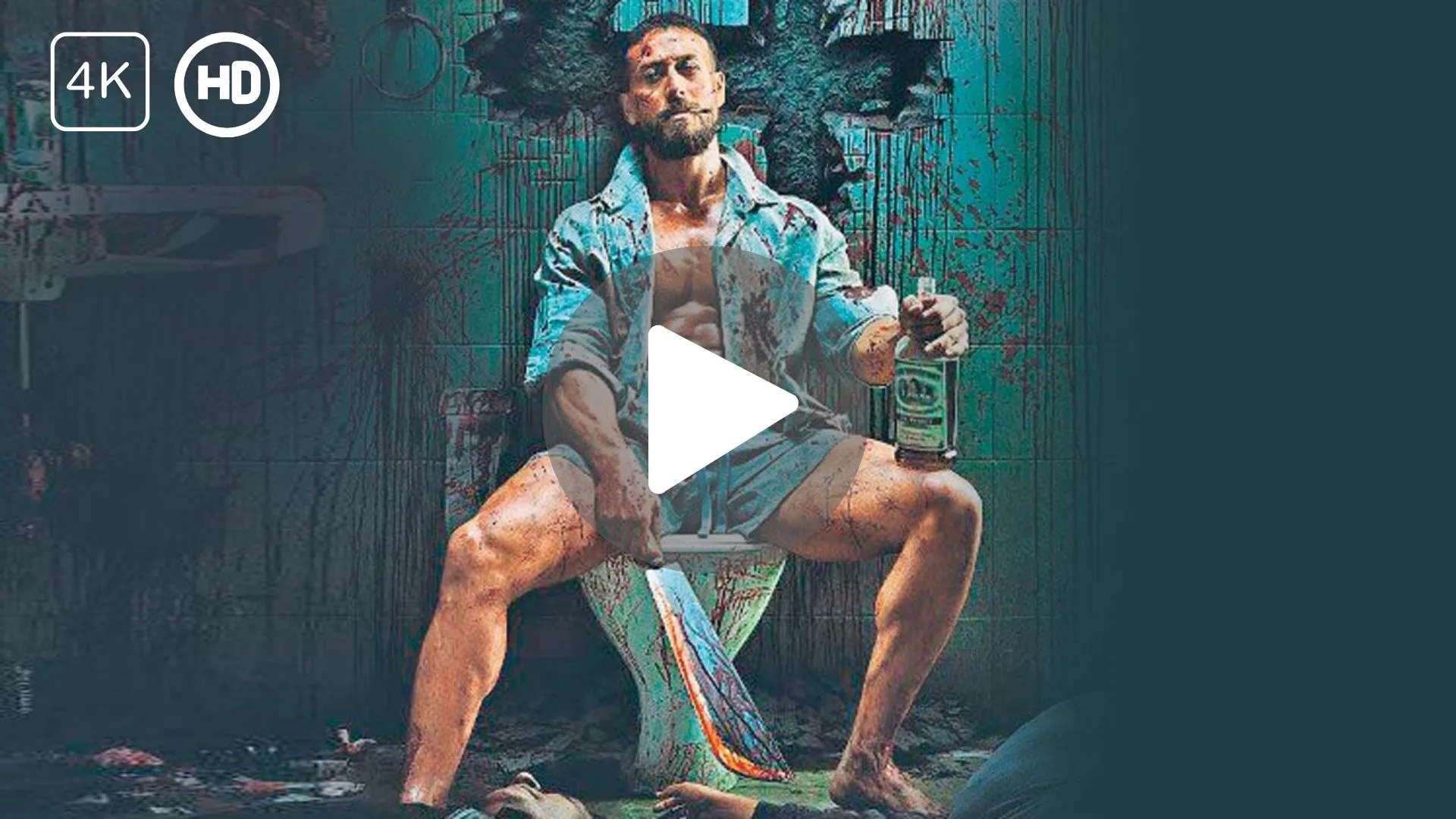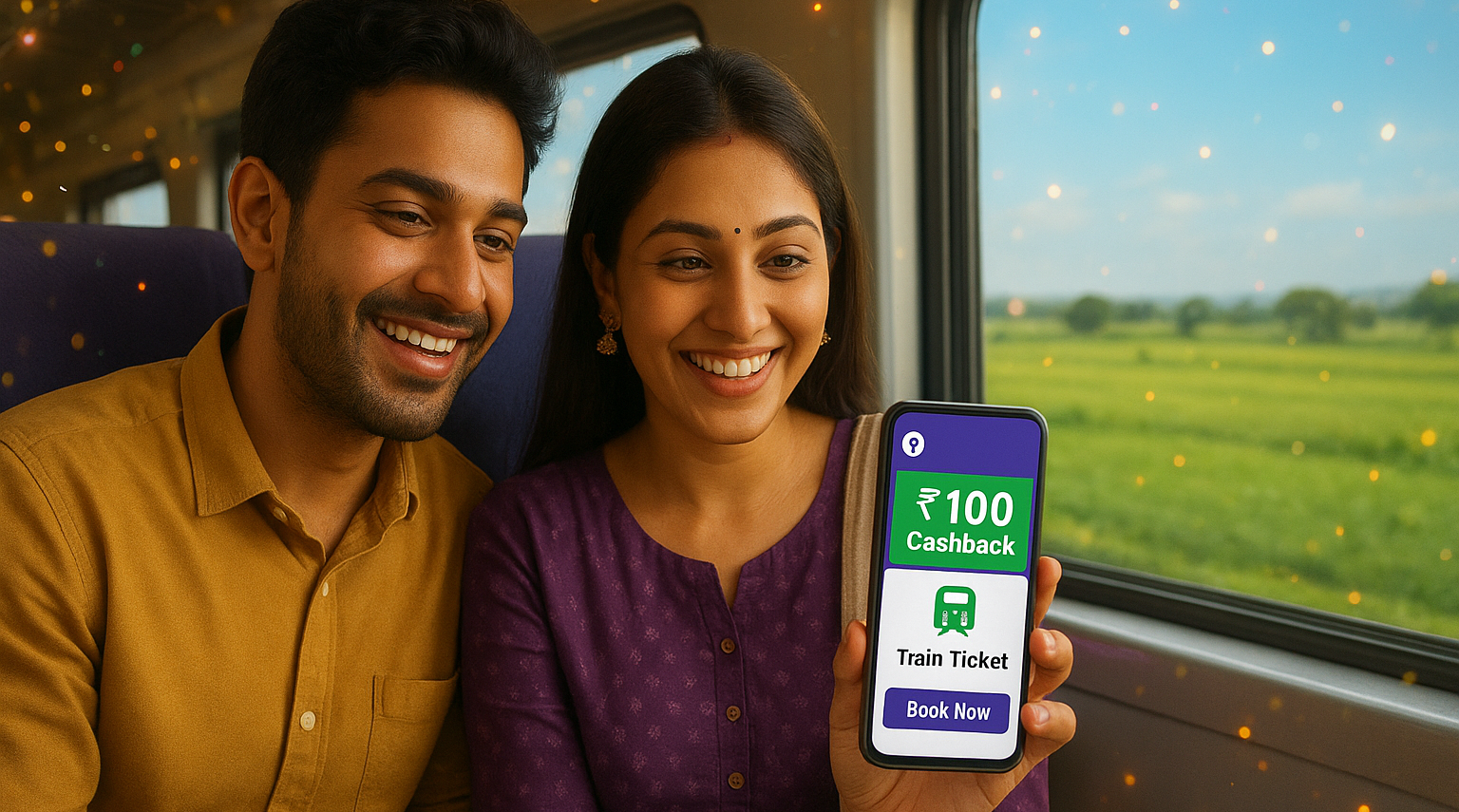OpenShot Video Editor is a popular, free, and open-source video editing software. It’s perfect for beginners and professionals alike. This blog post will guide you on how to download and install OpenShot Video Editor for Windows in 2025. We’ll cover every step in detail to ensure a 100% working process. Whether you’re new to video editing or looking for a budget-friendly tool, this guide is for you. Let’s dive into the complete process, system requirements, features, and more!
Why Choose OpenShot Video Editor? 🌟
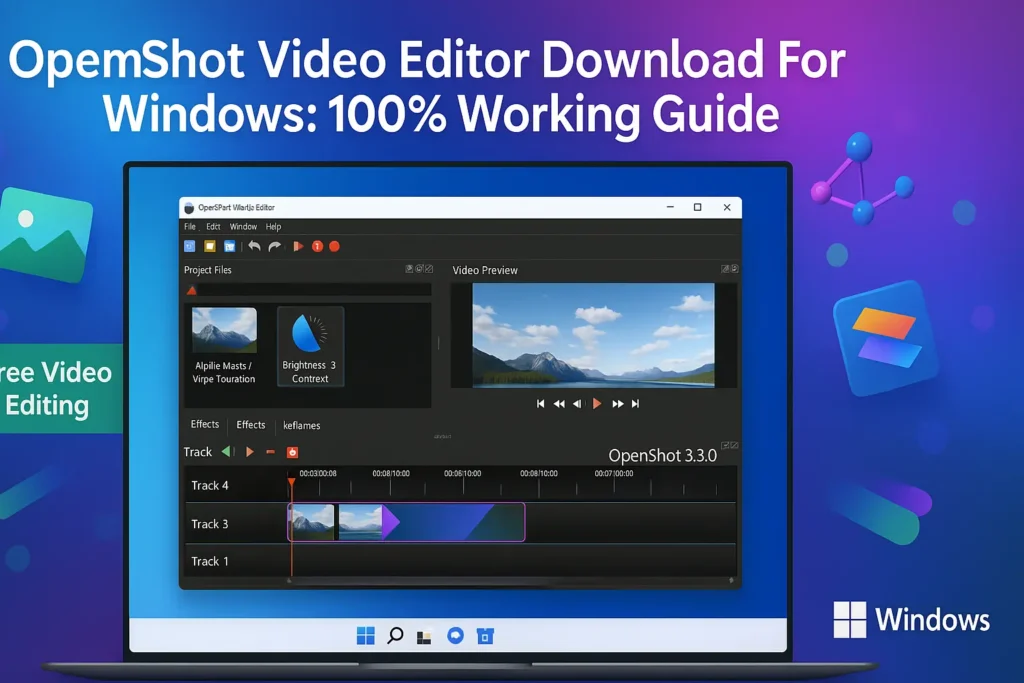
OpenShot is a powerful yet simple video editing tool. It supports Windows, Mac, and Linux. Its user-friendly interface makes it ideal for beginners. You can create stunning videos with effects, transitions, and animations. Best of all, it’s free and open-source. This means no costly subscriptions. OpenShot has been around since 2008, developed by Jonathan Thomas. It’s trusted by millions worldwide for its reliability and features.
Here’s why OpenShot stands out:
- Free and Open-Source: No payment needed, and the code is accessible.
- Cross-Platform: Works on Windows, Mac, and Linux.
- User-Friendly: Easy for beginners with an intuitive interface.
- Powerful Features: Supports animations, effects, and unlimited tracks.
- Regular Updates: The latest version, 3.3.0, was released in December 2024.
System Requirements for OpenShot on Windows 📋
Before downloading, ensure your Windows PC meets OpenShot’s requirements. This ensures smooth performance. Below is a detailed table of system requirements.
| Component | Minimum Requirement | Recommended Requirement |
|---|---|---|
| Operating System | Windows 7, 8, 10, 11 (32-bit or 64-bit) | Windows 10 or 11 (64-bit) |
| Processor | Dual-core processor | Quad-core processor or higher |
| RAM | 4 GB | 8 GB or higher |
| Storage | 500 MB free space | 1 GB free space for projects |
| Graphics | Basic graphics card with OpenGL support | Dedicated GPU with 2 GB VRAM |
| Internet | Required for download and updates | High-speed internet for faster downloads |
Note: OpenShot works on both 32-bit and 64-bit systems. However, the official website recommends 64-bit for better performance. Check your system specs by pressing Windows Key + R, typing msinfo32, and hitting Enter. This opens the System Information window to verify your PC’s details.
Step-by-Step Guide to Download OpenShot Video Editor for Windows 🖥️
Follow these steps to download and install OpenShot on your Windows PC. The process is simple and works 100% if done correctly.
Step 1: Visit the Official OpenShot Website 🌐
- Open your preferred web browser (Chrome, Firefox, Edge, etc.).
- Go to the official OpenShot website at www.openshot.org.
- The homepage displays a prominent Download button. Click it.
- You’ll be directed to the download page with options for Windows, Mac, and Linux.
Tip: Always download from the official site to avoid malware. Some third-party sites may bundle unwanted software.
Step 2: Choose the Correct Windows Version 📥
- On the download page, find the Windows Downloads section.
- OpenShot offers 32-bit and 64-bit installers. Select the one matching your system.
- The latest stable version is 3.3.0, released on December 24, 2024.
- Click the Download v3.3.0 link for your system (32-bit or 64-bit).
- Alternatively, choose the Torrent option for faster downloads if you use a torrent client.
Step 3: Download the Installer ⬇️
- The download starts automatically after clicking the link.
- The file size is approximately 200-250 MB, depending on the version.
- Save the file to a location like Downloads or Desktop.
- Wait for the download to complete. This depends on your internet speed.
Step 4: Install OpenShot Video Editor 🛠️
- Locate the downloaded file (e.g., OpenShot-v3.3.0-x86_64.exe).
- Double-click the file to start the installation.
- If prompted by Windows User Account Control (UAC), click Yes to allow.
- The installation wizard opens. Select your language and click OK.
- Click Next to proceed through the setup.
- Accept the License Agreement and click Next.
- Choose the installation folder (default is fine) and click Next.
- Select additional options like creating a desktop shortcut. Click Next.
- Click Install to begin the process. It takes a few minutes.
- Once done, click Finish to close the wizard.
Step 5: Launch OpenShot 🚀
- Find the OpenShot icon on your desktop or in the Start Menu.
- Double-click to open the program.
- If it doesn’t launch, ensure your system meets the requirements.
- You may need to reset settings if upgrading from an older version. Go to C:\Users\YOUR_USERNAME.openshot_qt and delete the openshot.settings file.
Step 6: Verify Installation ✅
- OpenShot’s interface should load with a welcome screen.
- Check the version by going to Help > About OpenShot.
- Ensure it shows 3.3.0 or the latest version you downloaded.
- Test importing a video file to confirm functionality.
Portable Installation for Windows (No Admin Rights) 🖼️
If you lack admin permissions, use the portable version:
- Download the Windows installer from www.openshot.org/download.
- Open Command Prompt (press Windows Key + R, type cmd, and hit Enter).
- Navigate to the download folder (e.g., cd C:\Users\YOUR_USERNAME\Downloads).
- Run the command: OpenShot-v3.3.0-x86_64.exe /portable=1 /currentuser /noicons.
- Follow the prompts to install without admin rights.
Key Features of OpenShot Video Editor 🎬
OpenShot offers a wide range of features for video editing. Here’s a detailed look at what you can do.
1. User-Friendly Interface 🖱️
- The interface is clean and intuitive.
- It includes a timeline, preview window, and project files area.
- Drag and drop files to start editing instantly.
- Switch between Simple View for beginners and Advanced View for pros.
2. Unlimited Tracks 🎵
- Add as many video, audio, and image tracks as needed.
- Perfect for layering watermarks, background music, or videos.
- Move, lock, or adjust tracks easily.
3. Video Effects and Transitions 🌈
- Over 400 transitions like fades, wipes, and zooms.
- Effects include brightness, contrast, chroma key, and more.
- Apply effects to enhance video quality.
4. Animation and Keyframes 🎞️
- Use keyframes to animate properties like scale, rotation, and position.
- Create smooth animations with minimal effort.
- Supports 2D and 3D animations with Blender integration.
5. Audio Features 🔊
- Visualize audio as waveforms for precise editing.
- Mix multiple audio tracks.
- Adjust volume, fade in/out, or strip audio for podcasts.
6. Time Control ⏳
- Speed up, slow down, or reverse videos.
- Create slow-motion effects or time-lapse videos.
- Fine-tune timing with keyframes.
7. Title Editor ✍️
- Add 2D or 3D animated titles.
- Use presets or customize text, fonts, and effects.
- Requires Blender for 3D titles.
8. Cross-Platform Support 🌍
- Save projects on Windows and open them on Mac or Linux.
- Consistent features across all platforms.
9. Wide Format Support 📀
- Supports most video, audio, and image formats via FFmpeg.
- Export to MP4, AVI, MOV, and more.
- Direct upload to YouTube, Vimeo, and Xbox 360.
10. Real-Time Preview 📺
- See changes instantly in the preview window.
- Adjust settings to optimize performance if lagging.
Troubleshooting Common Issues 🛠️
Sometimes, you may face issues during installation or use. Here’s how to fix them.
| Issue | Solution |
|---|---|
| Installation Fails | Ensure you have admin rights. Download from the official site. |
| OpenShot Won’t Open | Delete the openshot.settings file in C:\Users\YOUR_USERNAME.openshot_qt. |
| Slow Performance | Lower preview quality in settings. Use a 64-bit system with 8 GB RAM. |
| Missing Features (e.g., 3D Titles) | Install Blender for 3D titles. Check FFmpeg installation for format support. |
| Crashes During Editing | Update graphics drivers. Reduce project complexity (fewer tracks/effects). |
Comparison with Other Video Editors ⚖️
Here’s how OpenShot compares to other free video editors.
| Feature | OpenShot | Shotcut | DaVinci Resolve (Free) | Kdenlive |
|---|---|---|---|---|
| Price | Free | Free | Free (Limited) | Free |
| Ease of Use | Beginner-Friendly | Moderate | Complex | Moderate |
| Platforms | Windows, Mac, Linux | Windows, Mac, Linux | Windows, Mac, Linux | Windows, Mac, Linux |
| 3D Titles | Yes (with Blender) | No | Yes | Limited |
| Transitions | 400+ | 100+ | 100+ | 200+ |
| Audio Waveforms | Yes | Yes | Yes | Yes |
| Export Options | YouTube, Vimeo, MP4 | MP4, AVI, MOV | MP4, MOV (Limited) | MP4, AVI, MOV |
Verdict: OpenShot is best for beginners due to its simplicity and free features. DaVinci Resolve suits professionals needing advanced color correction. Shotcut and Kdenlive are good alternatives but have steeper learning curves.
Tips for Using OpenShot Effectively 🧠
- Start Small: Begin with simple projects to learn the interface.
- Use Shortcuts: Customize hotkeys for faster editing.
- Save Often: Auto-save isn’t always reliable. Save manually.
- Optimize Performance: Lower preview quality for smoother editing.
- Explore Tutorials: Check OpenShot’s official YouTube channel for guides.
- Update Regularly: Download the latest version for new features and bug fixes.
- Use AppImage for Linux: If on a Chromebook or Linux, use the AppImage for easy setup.
- Experiment with Effects: Try transitions and keyframes to enhance videos.
- Backup Projects: Save project files to avoid data loss.
- Join the Community: Visit OpenShot’s forums for tips and support.
10 Frequently Asked Questions (FAQs) ❓
1. Is OpenShot Video Editor Free?
Yes, OpenShot is 100% free and open-source. There are no hidden costs or subscriptions.
2. Does OpenShot Work on Windows 7?
Yes, OpenShot supports Windows 7, 8, 10, and 11 (32-bit and 64-bit). However, 64-bit Windows 10 or 11 is recommended for better performance.
3. Can I Use OpenShot Without Internet?
You need the internet to download and update OpenShot. Once installed, it works offline for editing.
4. Is OpenShot Safe to Download?
Yes, downloading from www.openshot.org is safe. Avoid third-party sites to prevent malware.
5. How Do I Fix OpenShot Crashes?
Delete the openshot.settings file in C:\Users\YOUR_USERNAME.openshot_qt. Update your graphics drivers and reduce project complexity.
6. Can OpenShot Create 3D Titles?
Yes, but you need Blender installed for 3D titles. OpenShot has built-in 2D title templates.
7. What Formats Does OpenShot Support?
OpenShot supports most formats via FFmpeg, including MP4, AVI, MOV, and more. Check the FFmpeg website for a full list.
8. How Do I Export Videos in OpenShot?
Click the red Export Video button. Choose a preset (e.g., YouTube, MP4). Adjust settings and click Export Video.
9. Is OpenShot Good for Beginners?
Yes, its simple interface and drag-and-drop features make it ideal for beginners.
10. Can I Use OpenShot on a Low-End PC?
Yes, but ensure at least 4 GB RAM and a dual-core processor. Lower preview quality for better performance.
Conclusion 🎉
OpenShot Video Editor is a fantastic choice for Windows users in 2025. It’s free, easy to use, and packed with features. Whether you’re editing a YouTube video, a school project, or a podcast, OpenShot delivers. This guide covered everything from downloading to troubleshooting. Follow the steps, and you’ll have a 100% working installation. Start creating stunning videos today with OpenShot!
Disclaimer ⚠️
This blog post is for informational purposes only. We are not affiliated with OpenShot or its developers. Always download software from trusted sources like www.openshot.org to avoid malware. Ensure your system meets the requirements before installing. We are not responsible for any issues arising from improper installation or use.
Contents
- 1 Why Choose OpenShot Video Editor? 🌟
- 2 System Requirements for OpenShot on Windows 📋
- 3 Step-by-Step Guide to Download OpenShot Video Editor for Windows 🖥️
- 4 Portable Installation for Windows (No Admin Rights) 🖼️
- 5 Key Features of OpenShot Video Editor 🎬
- 6 Troubleshooting Common Issues 🛠️
- 7 Comparison with Other Video Editors ⚖️
- 8 Tips for Using OpenShot Effectively 🧠
- 9 10 Frequently Asked Questions (FAQs) ❓
- 9.1 1. Is OpenShot Video Editor Free?
- 9.2 2. Does OpenShot Work on Windows 7?
- 9.3 3. Can I Use OpenShot Without Internet?
- 9.4 4. Is OpenShot Safe to Download?
- 9.5 5. How Do I Fix OpenShot Crashes?
- 9.6 6. Can OpenShot Create 3D Titles?
- 9.7 7. What Formats Does OpenShot Support?
- 9.8 8. How Do I Export Videos in OpenShot?
- 9.9 9. Is OpenShot Good for Beginners?
- 9.10 10. Can I Use OpenShot on a Low-End PC?
- 10 Conclusion 🎉
- 11 Disclaimer ⚠️